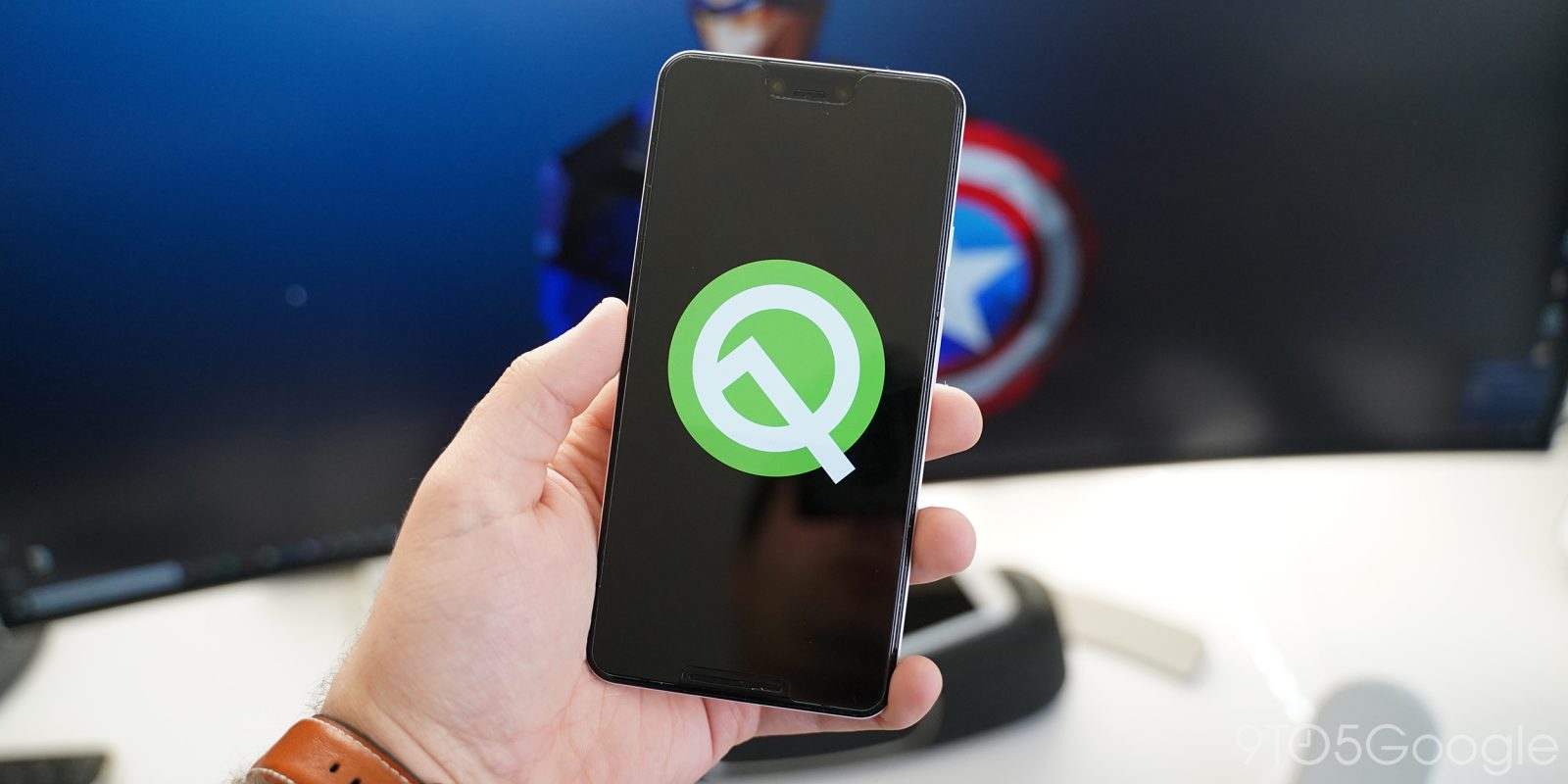
The long waited Android Q is now available to download and install on your pixel devices, as well as on other 15 devices. It's latest updates has brought few new features, that includes an oft-requested dark theme, some new gesture controls and many changes that you can read from an article written by Dieter Bohn from The Verge.
Since this Beta version is Primarily for the developers, Therefore you must think twice before installing it on your personal phone.
/cdn.vox-cdn.com/uploads/chorus_image/image/63751645/vpavic_190501_3400_0060.5.jpg)
If you want to install this new Android Q Beta version, you'll need one of the 21 phones. Previously, support for Android Q was only limited to original Pixel, Pixel XL, Pixel 2, and Pixel 2 XL, Pixel 3, and Pixel 3 XL. So here's the list of the phones that can run the beta version
- Asus Zenfone 5Z.
- Essential PH-1
- HMD Global Nokia 8.1
- Huawei Mate 20 Pro
- LG G8 ThinQ
- OnePlus 6T
- Oppo Reno
- Realme 3 Pro
- Sony Xperia XZ3
- Tecno Spark 3 Pro
- Vivo X27
- Vivo NEX S
- Vivo NEX A
- Xiaomi Mi Mix 3 5G
- Xiaomi Mi 9
The Installation Process is very easy, But if you run into an issue and then you want to run back to the stable version of Android 9 Pie, you'll have to completely reformat your phone.
The instructions below are written with Pixel phones in mind, so the process to install the software, may differ a bit depending on the phone that you’re using. Here’s how to get the latest Android software on your phone.
1. Data Backup:-
First Important thing is to make sure that your data is backed up> To do that, open your phone settings, navigate to "System" in that click on "Backup". This screen will tell you if your phone is set to back up its data. If the setting is on, it does a good job of informing you when you last backed up your phone’s most important stuff to your Google Drive. If this feature isn’t activated, turn it on.
2. Enrolling:-
Google lets Pixel owners enroll in the beta by simply logging in with a Google account, then selecting the compatible device on which they’d like to install the beta. You’ll get an over-the-air update that way, just like you normally would for stable versions of Android.
Once you click "Enroll", you will get an update notification on the enrolled device that the system update is ready. Google says it could take 24 hrs or more to complete, but it doesn't take that long to for it to be ready.
You will also get the notifications to install new Android Q previews as they will come out.
That's all, thank you for reading hope you like it if you like it then share it and follow my blog down below. And also follow My Facebook Page right here.
First Important thing is to make sure that your data is backed up> To do that, open your phone settings, navigate to "System" in that click on "Backup". This screen will tell you if your phone is set to back up its data. If the setting is on, it does a good job of informing you when you last backed up your phone’s most important stuff to your Google Drive. If this feature isn’t activated, turn it on.
2. Enrolling:-
Google lets Pixel owners enroll in the beta by simply logging in with a Google account, then selecting the compatible device on which they’d like to install the beta. You’ll get an over-the-air update that way, just like you normally would for stable versions of Android.
Once you click "Enroll", you will get an update notification on the enrolled device that the system update is ready. Google says it could take 24 hrs or more to complete, but it doesn't take that long to for it to be ready.
You will also get the notifications to install new Android Q previews as they will come out.
That's all, thank you for reading hope you like it if you like it then share it and follow my blog down below. And also follow My Facebook Page right here.


No comments:
Post a Comment