Every app has some defect in it which we may have encountered many times. Like that Google play stores also have some problem that some have may be encountered. The problem we face like "download pending" error won't go quickly. So this post is to help you to get rid away from this problem.
Check current Downloading and update the app:-
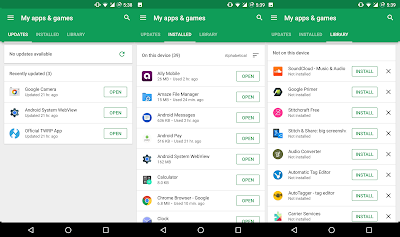
The main reason for a play store downloading error is that most of the app is getting updated at the background, or you will also encounter this when you are downloading multiple apps simultaneously.
But if you want to download an app urgently, then follow the step.

This should always be one of the first steps you take before downloading any app. If you are using Wi-Fi try to open a website on your PC, If it seems to be working but it’s slow, either restart your modem or contact your ISP. If it’s working normally but Google Play is still not downloading your app or game, switch to data temporarily. while doing this make sure that you have enabled downloading on data option. To do this follow this step.
You can also test your internet speed here.
Checking storage and SD card:-

Two reasons for the downloading problem is full storage and SD card. To make sure ta they are not responsible for your download pending problem, there are a couple of things you can do. usually, you will receive notification of this but doesn't get that then follow this step.
Restart the device:-
If you aren’t downloading anything and your connection is fine, but your download is still pending, you should try restarting your device. It might be another no-brainer step, but it’s a surprisingly effective one. Just press and hold the power button on your device, then tap restart.
Downloading through browser:-
If you are tired of getting download pending problem try to download apps via mobile or pc browser. All you need to do is visit the official Google Play website and log into your Google account. Once you’ve done that, type the name of your desired app in the search bar. Find it among the results and install it. You might be asked to enter your account password once more. When that’s over with, you can select a device of your choice from the dropdown list of devices associated with this Google account.
Clear Google Play app cache and data:-
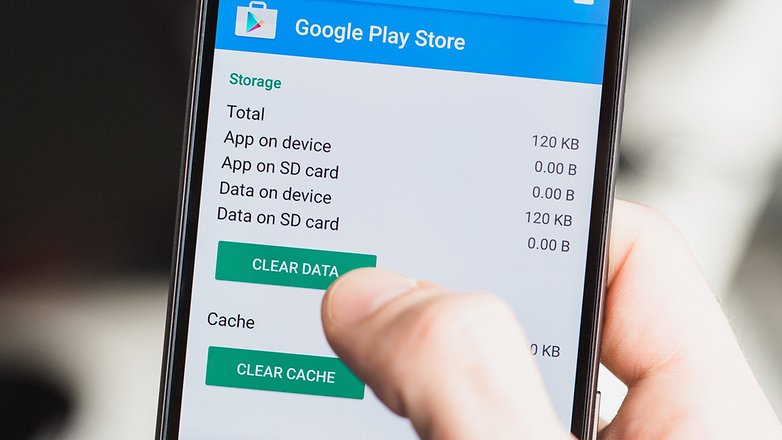
Clearing the app cache of the Google Play Store app often solves a lot of problems, download pending issues included. Here is how you can do this. (Note: Depending on your Android version and UI the steps might differ, but only slightly.)
Clear Play Services and Download Manager app cache and data:-
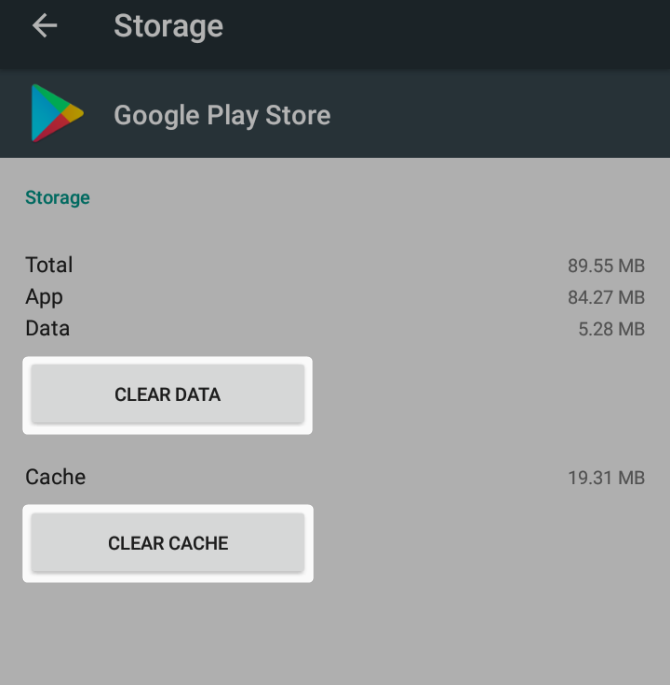
If the previous step didn’t do the trick, head back to Apps. In the upper right corner tap the menu button (usually three dots or three lines) and select Show system. This will allow you to see system apps. Locate Google Play Services and repeat the same steps — clearing cache and data. You can now restart your device or go straight to the Download Manager app. Once again, clear app data and cache and then restart your phone. Everything should be back to running smoothly.
Uninstall and reinstall Play Store updates:-
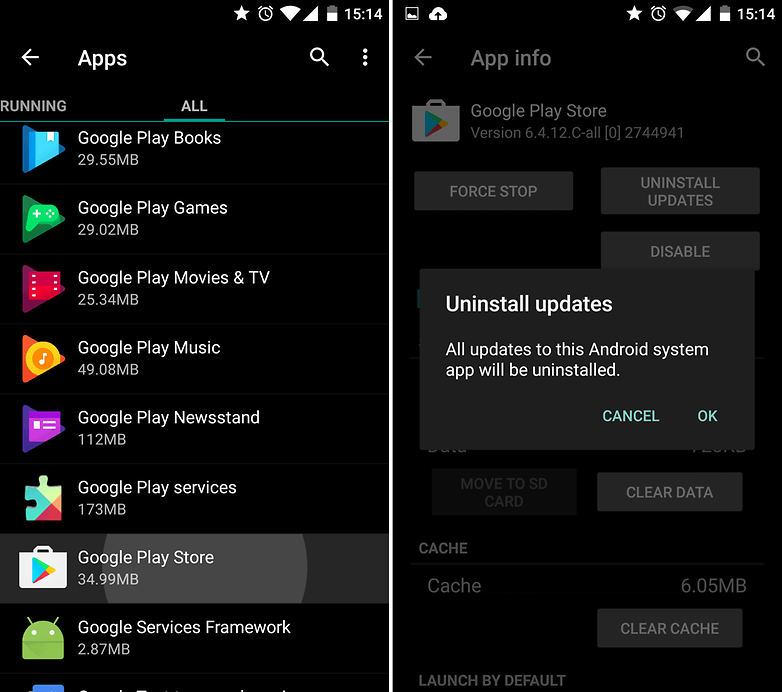
Even if the problem is not solved from the above step, then here's your last move that you should do. Uninstalling all Play Store updates. You can do this through Settings > Apps > Google Play Store> Uninstall updates. You may be prompted to change the Play Store to the factory version(Don't factory reset your phone if you haven't tried uninstalling Google Play updates.). If so, tap OK.
After that open Google play and retry your download. Don’t worry too much about downgrading your Play Store though! The app will automatically update itself to the latest available version.
These are our tips and tricks on how to fix the dreaded “download pending” Google Play error. Did we help you solve the problem? Do you have other solutions that worked for you? Let us know in the comments.
Thank You for reading, hope you like it if you like it then share it and follow my blog down below and also follow my facebook page right here.
Check current Downloading and update the app:-
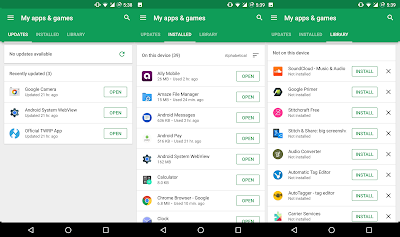
The main reason for a play store downloading error is that most of the app is getting updated at the background, or you will also encounter this when you are downloading multiple apps simultaneously.
But if you want to download an app urgently, then follow the step.
- Go to Google Play > Menu > My apps & games.
- You will see which applications are in the process of being updated or downloaded.
- Just press the X next to them to cancel the download and proceed with getting the app you urgently need.

This should always be one of the first steps you take before downloading any app. If you are using Wi-Fi try to open a website on your PC, If it seems to be working but it’s slow, either restart your modem or contact your ISP. If it’s working normally but Google Play is still not downloading your app or game, switch to data temporarily. while doing this make sure that you have enabled downloading on data option. To do this follow this step.
- Head to the Play Store and then tap on the menu button in the upper left corner (three lines).
- Go to Settings > App download preference > Over any network.
- If downloading resumes as normal, your home or office network is to blame. Restart your modem and if all else fails, call your Internet service provider.
You can also test your internet speed here.
Checking storage and SD card:-

Two reasons for the downloading problem is full storage and SD card. To make sure ta they are not responsible for your download pending problem, there are a couple of things you can do. usually, you will receive notification of this but doesn't get that then follow this step.
- go to Settings > Storage.
- Free up some space by uninstalling unused apps or deleting old photos and videos that you have backed up elsewhere.
- You can then attempt your download once again.
Restart the device:-
If you aren’t downloading anything and your connection is fine, but your download is still pending, you should try restarting your device. It might be another no-brainer step, but it’s a surprisingly effective one. Just press and hold the power button on your device, then tap restart.
Downloading through browser:-
If you are tired of getting download pending problem try to download apps via mobile or pc browser. All you need to do is visit the official Google Play website and log into your Google account. Once you’ve done that, type the name of your desired app in the search bar. Find it among the results and install it. You might be asked to enter your account password once more. When that’s over with, you can select a device of your choice from the dropdown list of devices associated with this Google account.
Clear Google Play app cache and data:-
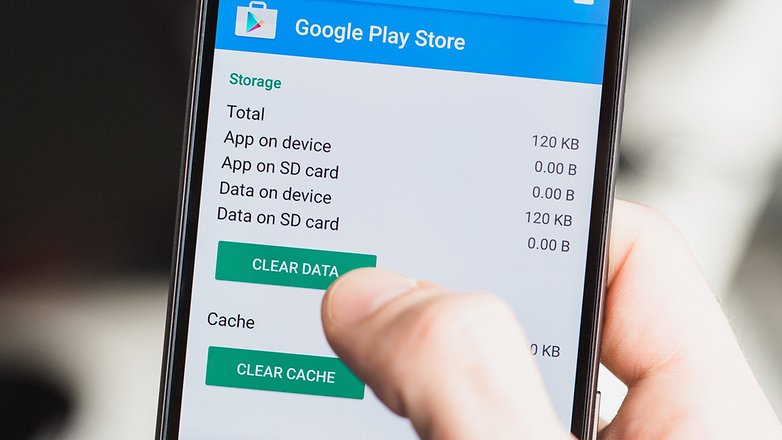
Clearing the app cache of the Google Play Store app often solves a lot of problems, download pending issues included. Here is how you can do this. (Note: Depending on your Android version and UI the steps might differ, but only slightly.)
- Head to Settings, then Apps.
- Locate the Google Play Store and tap it.
- Underneath the Disable, Uninstall updates, and Force stop buttons, you will see App notifications and other options. Tap on Storage.
- Make sure Google Play is closed and then hit the Clear Cache button.
- If you don’t want to repeat steps, you can clear the data as well.
After that, you should restart your device. Once your smartphone or tablet has rebooted, downloads should be no longer be pending
Clear Play Services and Download Manager app cache and data:-
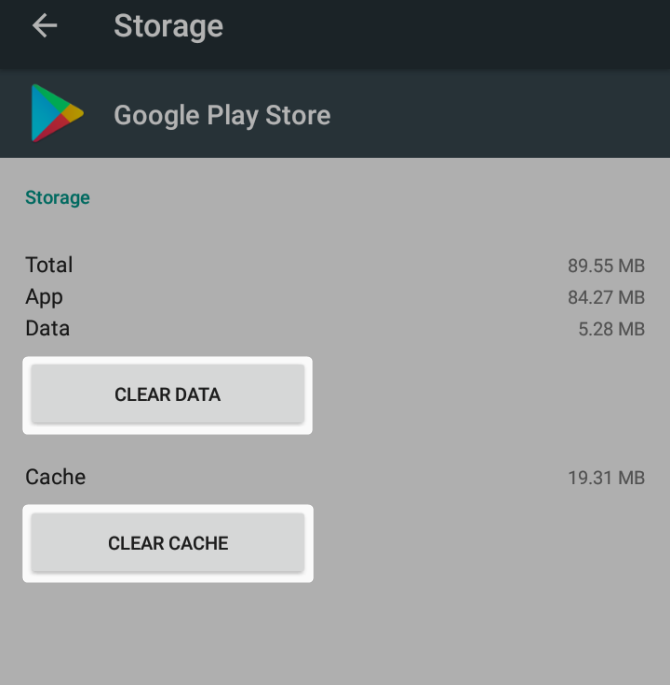
If the previous step didn’t do the trick, head back to Apps. In the upper right corner tap the menu button (usually three dots or three lines) and select Show system. This will allow you to see system apps. Locate Google Play Services and repeat the same steps — clearing cache and data. You can now restart your device or go straight to the Download Manager app. Once again, clear app data and cache and then restart your phone. Everything should be back to running smoothly.
Uninstall and reinstall Play Store updates:-
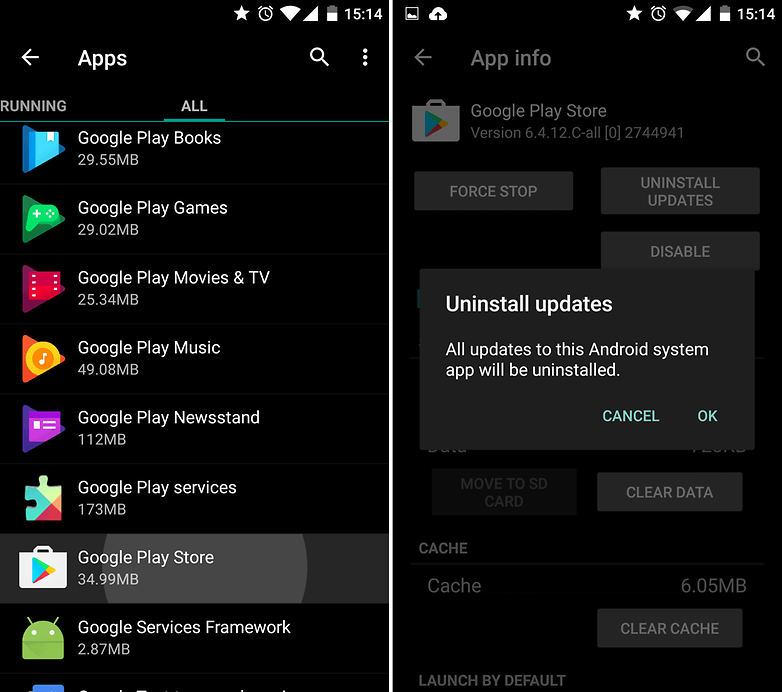
Even if the problem is not solved from the above step, then here's your last move that you should do. Uninstalling all Play Store updates. You can do this through Settings > Apps > Google Play Store> Uninstall updates. You may be prompted to change the Play Store to the factory version(Don't factory reset your phone if you haven't tried uninstalling Google Play updates.). If so, tap OK.
After that open Google play and retry your download. Don’t worry too much about downgrading your Play Store though! The app will automatically update itself to the latest available version.
These are our tips and tricks on how to fix the dreaded “download pending” Google Play error. Did we help you solve the problem? Do you have other solutions that worked for you? Let us know in the comments.
Thank You for reading, hope you like it if you like it then share it and follow my blog down below and also follow my facebook page right here.

No comments:
Post a Comment